
Remembrance Day 2021
Click images for larger view. Esc to return
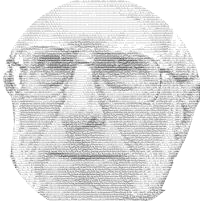
Sam Hallas' Website

Remembrance Day 2021
Click images for larger view. Esc to return
Let's review what we set out to provide which was a broadcast of morning worship on Sunday, and other events, via a YouTube account, with the following views::
The following conditions were specified:




The views shown above have been provided. The wide and medium views use the same camera, but the medium view is zoomed digitally. The speaker and reader views are the other two cameras at full size.
In addition we've added the ability to display the output of the hymn projection software on the other computer. Similarly, presentations such as Powerpoint and videos can be broadcast in the same way.
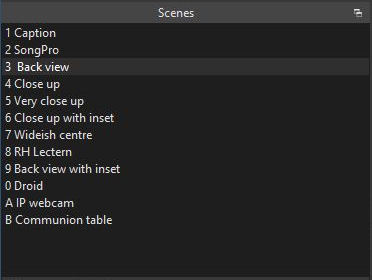
OBS Scenes screen
OBS Studio can be set up to display each of the above by clicking on item in the 'Scenes' list on the left-hand column of the OBS screen. Shortcut keys can be set to speed selection. In this case pressing Ctl-1, Ctl-2 etc switches to the scene against the numbers 1, 2 etc. The need to use the Ctl key as well as the number reduces the danger of accidentally switching scenes. To help the operator of the system we've bought a Bluetooth keyboard for £17 which can be placed next to the sound mixing console. It can also be used to work the system from elsewhere - useful during setting up.
Because the cameras are full HD at 1080p and we are only broadcasting at 720p, we can digitally zoom to provide scenes with a closer view without degradation of quality.
Picture-in-picture is very easy to do. Typical uses are where the speaker is referring to a powerpoint slide (below), which can be shown alongside the speaker. Another application is to display the hymn words on top of the view of the congregation standing to sing (Remembrance Day at top of page).
It's possible to add fixed captions to any scene. We use this feature to make a welcome screen to be shown in the ten minutes before the service starts, giving viewers time to connect and adjust their screen. The real-time clock is an add-on javascript application downloaded from the internet.
For special occasions we can put up with a more complicated set up and be innovative. Here's a shot from the 2022 carol service. The background is a still picture of a starry sky. At the bottom is a nativity scene as a transparent overlay and in the centre are separate boxes showing the soloist and pianist. The latter is viewed via Droidcam, which is much improved over the version tried out before and is also using a newer more powerful Android phone.
The OBS software works very well with green screen overlay techniques. We haven't found a use for it in Church, but here is a scene with the author superimposed on a background view from a separate webcam pointed out of the window.
By using fixed focus cameras with good definition we made the video side of the system need no set up at all.
The computer runs with Microsoft Windows, a system that most people are now familiar with. Once it has been turned on it is only necessary to start the OBS software, click to start streaming and the system is broadcasting and ready to go.
The Open Broadcast Software is simple to operate. Once the scenes have been set up the transmitted view can be changed by a mouse click or a keyboard action. A verbal introduction is adequate training, though written instructions can be provided.
Setting up the weekly broadcast on the YouTube web page is a little more complication but can easily be explained in an instruction sheet. This includes editing the thumbnail picture of the broadcast on the Church's YouTube page.
We used the Church's existing sound and projection set up and its internet and WiFi connections.
Besides the major items of cameras and lenses, and the computer there were a host of seemingly small items, but the costs soon add up.
There were items like the camera mounting brackets, USB input interfaces from the projection screen, extending the Wifi, bluetooth devices, and sundry cables.
Some other items were bought for trial, such as webcams, but not used in the final scheme. The development team absorbed those costs. Our readers are spared these expenses.
Over a period of two years we spent about £400. Not exactly a shoestring budget but certainly well within our target of minimal cost.
We built a budget-priced system to broadcast good quality pictures and sound from our weekly services that can be viewed on the youTube streaming service.
Youtube statistics show that a small number (less than 10) regularly watch the service live. Subsequent views total up to about 80. Not a huge audience but gratifying to know that it is appreciated and makes it worth doing.
It has run successfully since July 2021 and included a number of funerals and a wedding which attracted bigger audiences.
Some compliments have been received and at least one other church asked how we did what we do. This blog is the answer.
Part Three: Streaming (Hardware & Software)