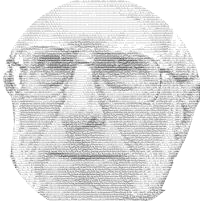
Sam Hallas' Website
In the introduction we explained the reason for choosing YouTube as the broadcast medium. It remains to find suitable hardware.
ATEM Mini-Pro A number of people recommended this device from Blackmagic Design. It seems to be very attractive, allowing switching between up to four video sources with a nummber of effects and live streaming to YouTube via an Ethernet connection. It is modestly priced at £260, appears simple to operate with no setting up required.
The video inputs are via HDMI sockets. This is where the problems arise. Typical cameras recommended are single-lens mirrorless cameras such as the Canon EOS Rebel T7, priced from £300 upwards. The need for at least two cameras blows our budget out of the water. Added to which SLR cameras have to be turned on separately from the video switch and fed with power - both difficult if the camera is mounted high.
Feelworld Livepro performs a similar task to the Mini-Pro, but has a much simpler interface. At £259 it is also modestly priced, but again it requires HDMI cameras. It doesn't stream to Youtube itself, so would require a computer in addition.
Laptop computer Consideration was given to using the laptop computer used for hymn projection. The requiements of projection software and streaming software were not compatible. It was obvious that a separate computer was neeed. A fairly old laptop was pressed into service to switch the video from cameras and to combine with audio to stream to YouTube using OBS software (more on that later).
Laptops have a limited number of USB sockets. We needed one for the mouse, two for cameras and one for the input from the projection computer. Sound was fed from the mixing desk to the microphone input jack. Newer laptops don't have a sound input jack and another external USB interface is needed. With all those, the switching and streaming software and feeding the internet, the processor was pushed to its limits making the output jerky.
On the other hand, if you were a church with simple requirements and had a more modern laptop, it might prove adequate.
Desktop computer The decision was taken to purchase a refurbished desktop computer in September 2021, an HP model with Windows 10, which cost £90. A screen was acquired for nothing from Freegle. The mouse and keyboard were donated by a church member. This proved entirely satisfactory and has remained in service for broadcast use.
The desktop format means that the computer has plenty of USB sockets for the cameras and input from the projection computer. It also has a sound input jack for the feed from the mixing desk. However adding a third camera showed up a weakness which is said to be caused by an overload of data from all the video sources. Generally only two of the cameras would work at any one time - not necessarily the same two. In order to get round this problem we installed an extra USB interface board in October 2022 adding two more sockets. It cost £14.
An internet search found various lists of 'Best Streaming Software for YouTube'. Software is aimed at a number of different markets.
Costs range upwards from free. Top of most lists is OBS Studio (Open Broadcast Software) followed by Streamlabs, which is a variation on the OBS theme. Both are free.
Remembering our title of "... on a shoestring" we went for the free OBS Studio which is open source and maintained by a network of users.
It is very flexible and provides a lot of facilities. Even so, once set up it can be used by almost anyone with only the minimum of training.
The next page gives more information about how it can be used.
Internet access: Although the Church had internet access in the office at the back, it didn't extend through to the sanctuary due to the thickness of the walls. A 30m ethernet cable was tacked round the skirting boards and door frames to take the signal through from the office. We found a redundant wifi router that could be configured to be a wireless access point.
Cables: Using cameras with USB connection led to some problems. Any cable longer than a few metres needs an active repeater at the far end. We were able to work cameras over 10m USB extensions. We can extend a web cam a further 5, with another active cable, but the CCTV cameras refused to work over that distance. For that reason the cameras have to be placed fairly close to the computer so that a 5m extension is sufficient.
Next we'll look at how we've been able to use the system and see examples of the way it's been set up.